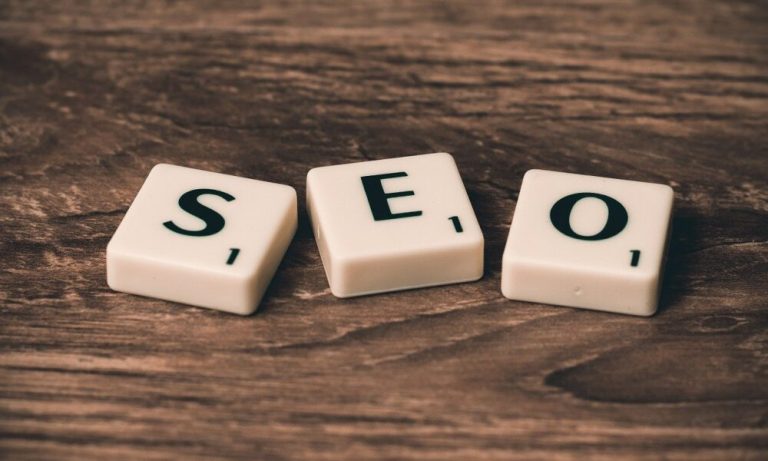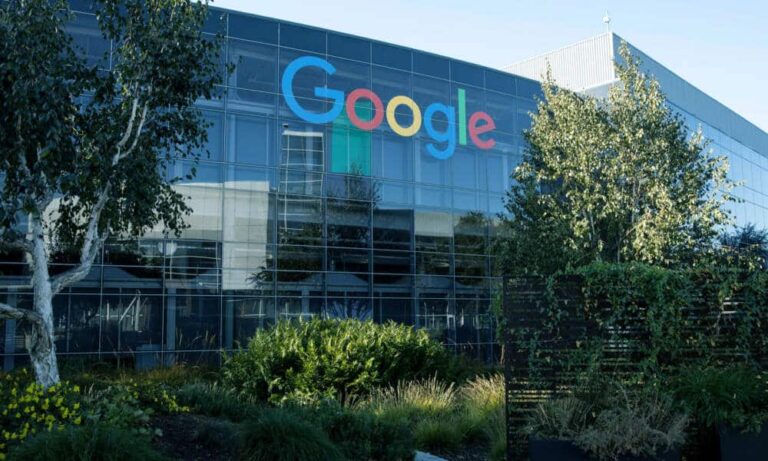Downloading files from the internet can pose certain risks. Thankfully, there are ways to check if a file is safe before downloading it. One effective method is to use a tool called VirusTotal, which allows you to scan a file for malware using multiple antivirus engines, all without needing to download the file first. Visit here for Malware file scanning API integration
Using VirusTotal to Scan a File Link
VirusTotal is a free online tool that checks files for viruses and other types of malware. It uses over 90 different antivirus engines to scan files, making it a very thorough option. To use VirusTotal, you’ll need to start by getting the direct download link to the file you want to check. This is the actual link to the file itself, not just the page where the file is hosted.
To get the direct link, right-click on the download link and select “Copy link address” in Google Chrome, “Copy Link Location” in Firefox, or “Copy link” in Microsoft Edge. Once you have the link, go to VirusTotal.com and click on the “URL” tab. Paste the copied link into the search box and click the search button or press Enter.
VirusTotal will then download the file to its servers and scan it with all the available antivirus engines. If the file has been scanned recently by someone else, VirusTotal will show you the most recent scan results. If no antivirus engines detect a problem, VirusTotal will display a message saying that no issues were found.

Interpreting VirusTotal Results
While VirusTotal is a powerful tool, it’s not foolproof. Sometimes, new or very rare malware might not be detected by any antivirus engines. This is why it’s still important to be cautious and only download files from sources you trust.
If VirusTotal finds a problem, it will display the number of antivirus engines that detected the issue. For instance, if it says “3/65,” this means that 3 out of 65 antivirus engines flagged the file as potentially harmful. In some cases, this could be a false positive, where the antivirus software mistakenly identifies a safe file as harmful. You can scroll down on the VirusTotal results page to see which antivirus engines detected the problem and read more detailed information about the file.
Browser Extensions for VirusTotal
To make this process even easier, VirusTotal offers browser extensions for Google Chrome, Mozilla Firefox, and Internet Explorer. Once installed, these extensions allow you to right-click on any download link and select the option to scan it with VirusTotal. This eliminates the need to manually copy and paste the link into the VirusTotal website, saving you time and effort.
In summary, VirusTotal is a useful tool for checking if a file is safe before you download it. While it’s not perfect, it provides an extra layer of protection by scanning files with multiple antivirus engines. Always remember to download files from trusted sources, and use tools like VirusTotal to help you stay safe online.